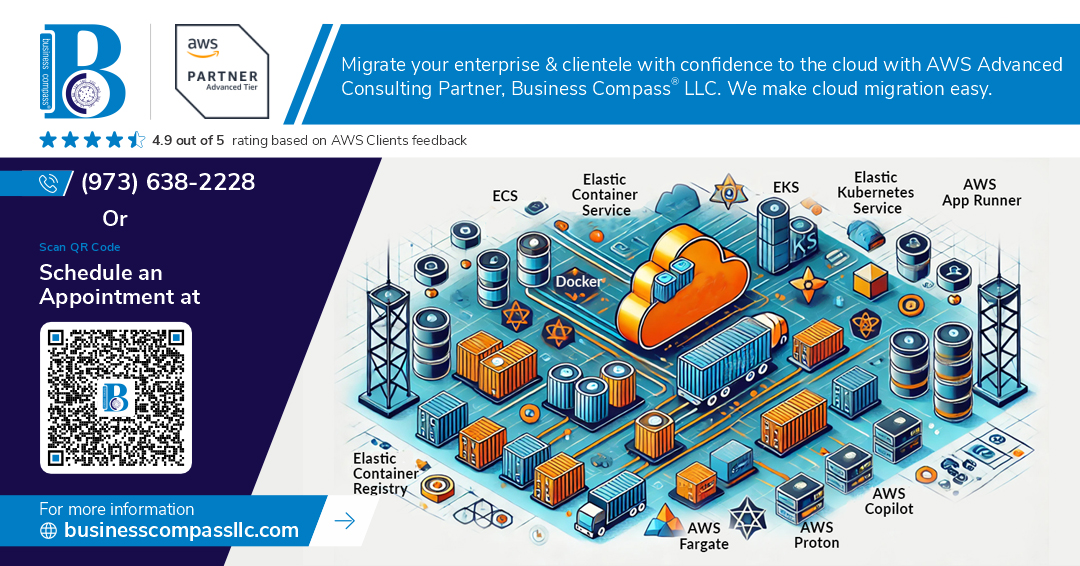Amazon Web Services (AWS) offers powerful tools to build scalable and high-availability applications, and the Application Load Balancer (ALB) is a core component in this architecture. When paired with Launch Templates, ALBs provide a seamless and automated way to manage EC2 instance deployments within an Auto Scaling Group (ASG). This integration ensures performance, reliability, and flexibility for modern cloud-native applications.
What is an Application Load Balancer (ALB)?
The Application Load Balancer is part of the Elastic Load Balancing (ELB) service. It operates at Layer 7 (Application Layer) of the OSI model, making it ideal for routing HTTP and HTTPS traffic. ALBs support path-based and host-based routing, SSL termination, and enhanced metrics via Amazon CloudWatch.
What is a Launch Template?
A Launch Template is an AWS resource that defines instance configuration details such as AMI ID, instance type, key pair, security groups, and user data scripts. Launch Templates enable consistent and repeatable instance launches within Auto Scaling Groups and EC2 fleets.
Benefits of Using ALB with Launch Templates
- Scalability: Automatically distribute traffic across multiple targets as they scale in/out.
- High Availability: Route traffic to healthy instances across multiple Availability Zones.
- Automation: Launch Templates automate the provisioning process, reducing manual errors.
- Cost Efficiency: Scale infrastructure based on real-time traffic, optimizing resource usage.
Steps to Set Up ALB with Launch Template
1. Create a Launch Template
- Navigate to the EC2 dashboard.
- Select Launch Templates, then click Create launch template.
- Define the template name, AMI, instance type, key pair, and security group.
- Add a user-data script for automatic instance configuration (e.g., install NGINX, configure services).
2. Create a Target Group
- Go to the EC2 > Target Groups section.
- Choose Application Load Balancer as the target type.
- Select the protocol (HTTP or HTTPS) and port (typically 80 or 443).
- Set up health check paths (e.g., /health).
3. Create the ALB
- Under Load Balancers, choose Create Load Balancer and select Application Load Balancer.
- Configure listeners and availability zones.
- Associate the previously created target group with the ALB.
4. Set Up an Auto Scaling Group
- Choose Auto Scaling Groups and click Create.
- Use the previously created Launch Template.
- Attach the Auto Scaling Group to the ALB’s target group.
- Configure scaling policies and instance health checks.
5. Test the Deployment
- Access the ALB’s DNS name from the browser.
- Ensure traffic is routing to healthy instances within the ASG.
- Verify auto scaling behavior by simulating increased traffic.
Final Thoughts
Integrating Application Load Balancers with Launch Templates in AWS creates a resilient, scalable, and automated infrastructure suitable for production-grade workloads. This approach allows teams to focus on delivering features while AWS handles traffic distribution and scalability.